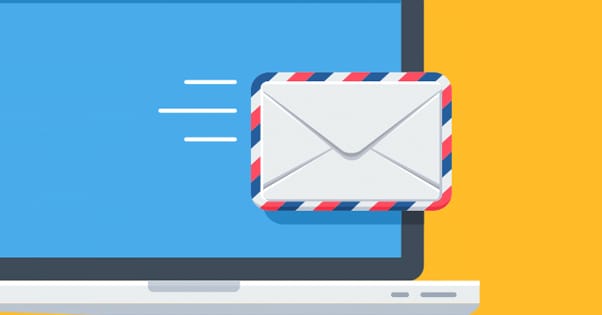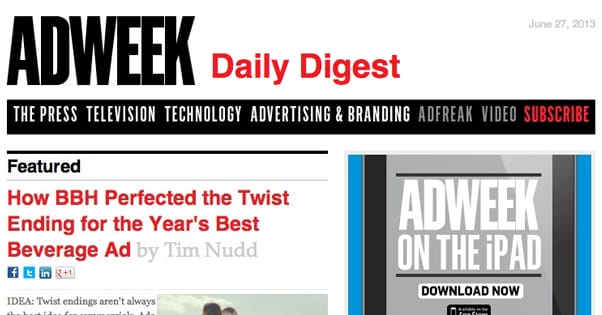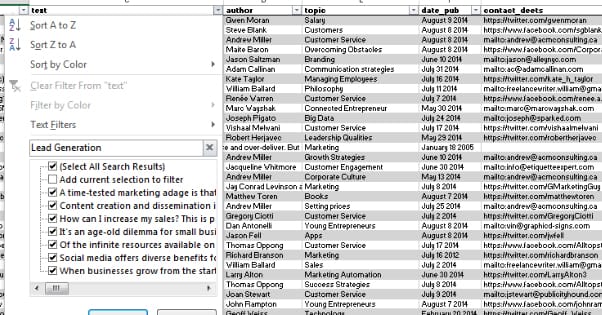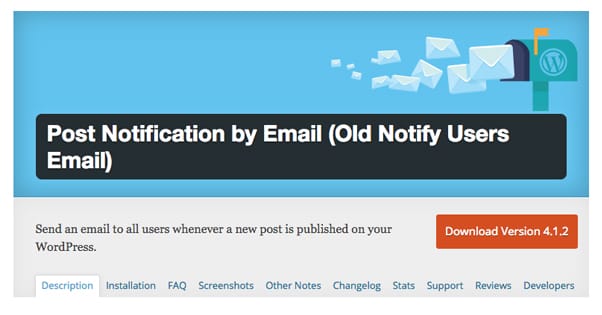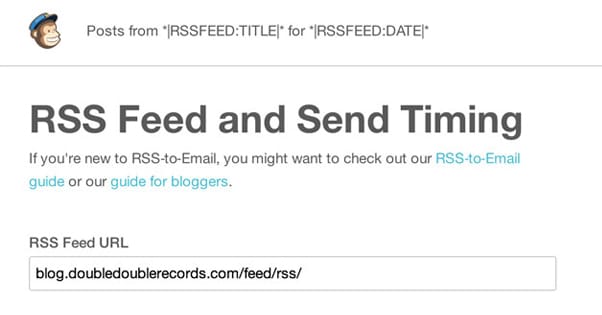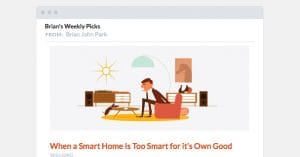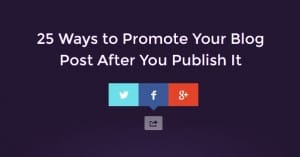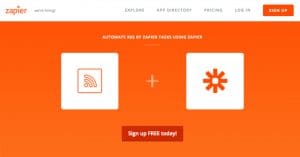How to Email Bloggers After You Publish a Post
Published by James Parsons • Content Marketing • Posted July 28, 2016 ContentPowered.com
ContentPowered.com
When you publish a new post, who sees it? Who discovers it? If the first visitor you get is Google and you’re waiting for organic traffic to arrive, you’re missing out on some great opportunities. If you’re relying on paid advertising to get your exposure, you’re probably wasting both opportunities and money. There’s a better way; email.
Why Send Notifications?
Sending email notifications when you post a new blog article can be very rewarding. There are two different groups you can target with these emails, and I’ll be covering both of them in detail.
The first group is your dedicated followers and readers. These are the people who love you as a person or as a brand, and who are most interested in reading all of your content. They sign up for your mailing list with the expectation that they’ll be notified when a new post goes live, and they’ll come in to read it when they are. By setting up this kind of mailing list, you make sure to capture as much of this traffic as possible in the first few days after the publication of the post.
The second group are your influencers. Think of this as though you’re doing a press release. It’s a little more work intensive, but I like to set up specific short lists of influencers for each post. Generally, these lists will include anyone who I linked to in the post, and anyone who I mentioned. It may also include some industry influencers in general, but only if the post is highly valuable, and only if I think the influencer will like it. I try to avoid sending influencers more than one email every two weeks, if they weren’t mentioned in the post. This keeps them from seeing me as spam.
Considering the Digest
Now, there are two outlooks when it comes to emailing people about your blog posts. This article is more concerned with one over the other, but I’m going to briefly touch on them both.
The first is to send an email every time you publish a post. This is ideal for slow blogs, where you’re posting 1-2 articles per week. It falls flat if you’re posting more frequent, shorter updates, or if your individual updates don’t have a lot of value. Part of it comes down to managing the expectations of people signing up for your mailing list, however. If people are ready, willing, and aware that you’re going to send them an email just about every day, then by all means go for it. If they’re expecting one email a week and you’re sending them one email a day, you may end up looking like a spammer.
As with all forms of email marketing, being labeled a spammer can be devastating. It’s a problem that can consume your brand email addresses for years if you don’t take care of it immediately. A sufficiently large mailing list sending email often enough can trip spam filters if enough of those people block or mark as spam those messages, rather than unsubscribing.
That’s why the second method is often used for more frequent blogs, those that post every day or multiple times each day. Rather than sending individual mails out for each post, you accumulate them over the course of a week and then send out one message with links and short descriptions for each post. A digest.
This is a perfectly viable method, but it’s not one I’m going to be talking about from here on out. The primary reason is because the focus of this post is creating an automatic per-post email, and a digest involves more hands-on work. After all, you have to create the digest yourself.
Picking the Target List
I mentioned already that there are two groups of people you should be targeting with this email campaign. Remember, unsolicited emails on a large scale are generally frowned upon, so the majority of the people on your list should be people who have opted in to the list. This means setting up an opt-in form on your site, one that harvest email addresses and is explicitly aimed at people who want to keep up with your site. Something behind a button that says “to stay tuned to future updates, click here.” Obviously, you can do whatever you like to optimize your conversions for that form.
The second group will be much, much smaller and will be unsolicited. This will actually tend to be individually crafted emails, not bulk mails made based on meta data or something of the sort. I just lump it in here because influencer outreach is just that important, even if you’re not automating it.
This small list will change each time you create a post. Here’s the people I like to add to it.
- Anyone whose website you linked to, and who you think has an audience that can be valuable to you. I might link to Katy Perry’s Twitter in posts about Twitter, since hers is the #1 most followed, but I’m not going to include her in my list because I guarantee 95% of her audience doesn’t care about marketing. Even if she would retweet me – which she wouldn’t – it wouldn’t benefit me.
- Anyone I mention in the post but don’t link to, within reason. If I’m just namedropping someone – like Katy Perry in the above bullet point – it’s probably not worth mentioning them. However, if the praise is glowing, it can be worth informing them. However, you should consider linking that mention as well, simply because many of these people would prefer a link as opposed to a simple mention.
- Anyone who is considered an influential content curator in your niche. These are people who tend to share a lot of content in your industry, but who aren’t really creating that content themselves. They have large audiences and will likely be more than willing to share a good post in the industry.
- Anyone who is a content amplifier in your industry. These are people who don’t produce content of their own, but who amplify content produced by industry bloggers. Make sure they’re a high quality influencer first, however.
This list will be pretty short, maybe no more than a dozen people each time you post, less if you’re sending out an email every day. Consider it an extra to be used sparingly, not an every day thing.
Both lists should be kept in your email management program of choice. I prefer MailChimp, which is what I’ll be using for the demonstration below. You can use just about any system if you want, I just prefer MailChimp because at low volumes it’s free or very cheap.
Determining the Message
Some people send their “digest” as a complete recreation of the blog post in the email, sometimes even going as far as to include formatting and images to recreate it perfectly. I don’t think this is the right approach, for one major reason. When you reproduce the content in its entirety in an email, you’re missing out on two things.
The first is relatively minor all things considered. Virtually every ad network refuses to allow you to run their ads in emails. Most email programs won’t render scripts or externally linked ads, for the simple reason that it’d be too easy to inject malware via email if they were enabled. If people are reading your post via email, they aren’t exposed to any of your usual monetization streams.
The second is the most important one, which is user attraction. If your reader is reading the post entirely in their email, why would they ever visit your website? They have no reason to explore your site when all of its content is showing up in their inbox. You want people to be on your website, because that’s where they’ll click to other posts, view your advertising, and possibly convert.
This is why I recommend your message be simple. Generally, it will be little more than “Hey, we just published a new post. This one is called <Title of Post> and it’s about <description of post content>.” I wouldn’t necessarily draw directly from the meta data of the post, however.
If you’re doing a digest, drawing the meta data is more ideal, because you’ll be filling in that information for anywhere from four to a dozen different posts. It becomes time consuming to come up with the content for each post if you’re doing it manually. That’s not to say you can’t, just that there may be a faster way. For a digest, I’d write something like
“This week on <Website Name>;
<Title of Post 1>
<Description of above post>
<Title of Post 2>
<Description of above post>”
And so forth, until you’ve covered everything that you write during the week. After the first couple of emails, people will ignore anything in the email other than the changing post content, so you don’t need to try to make things personal or unique every time.
Automatic Messages Via Post Notification by Email
The first method is usable only if your blog is running WordPress as your blogging platform. You will want to install the plugin Post Notification by Email.
Once this plugin is installed in your WordPress installation, you will need to go to your dashboard to configure it. In your dashboard, there will be a new section with the same name as the plugin. Click it and click settings. Here you will need to add in the list of users you want to send emails to.
Once you have the list plugged in, you will want to customize the email body. This allows you to create the message as if it were text, and include placeholders like the title of the post using {title}.
You can choose to use conditional settings to send notifications only for specific post types or specific tags.
One thing to note is that this plugin activates immediately upon publication of the post. If you schedule a post, it will send the messages out when the post goes live. If you accidentally publish it before pulling it, people will still receive the email.
Additionally, this plugin only supports up to 200 users, generally. Some systems are configured to run more, but make sure to check. You don’t want people to sign up for your notifications, only to not receive them.
Automatic Messages Via RSS and MailChimp
This one can work with any blog system, so long as you have RSS set up. If you have WordPress, you by default have RSS, with the www.yourblogurl.com/feed/ URL as your feed URL. MailChimp, as I mentioned before, is a great system to use because it’s free up to 2,000 emails, and once you set it up, it works automatically. Here’s how.
First, if you don’t have MailChimp, you need to set up your free account. Go to their website and sign up for free. They’ll ask for an email address, username, and password. Go to your email address and verify when they send you a message and confirm your signup. Sign in to MailChimp and configure your profile according to the instructions. Click to save and get started.
Next, you need to create or input your mailing lists. Ideally, you have a mailing list already. If not, you get to delve into setting up forms and opt-ins, and all of that fun stuff. Make note that you should add yourself to your mailing list, so you can see what, when, and how often your messages are sent.
Finally, you need to create your campaign.
- Click campaigns and click to create a new campaign, specifically an RSS campaign.
- Find the URL of your RSS feed and plug it in.
- Set the frequency and time you want to send your messages.
- Select the list you want to receive the emails.
- Go to the campaign info section and enter the info you want for your email title.
- Click to add a template and choose a basic layout for the email.
- Configure the body using merge tags according to this guide.
- Click to start your RSS campaign.
Now, whenever you publish a blog post, you’ll automatically send a message to your mailing list according to the information pulled from your RSS. You can go in and customize this whenever you please. Again, you can do this with any email system you choose, just know that the exact steps will be different.