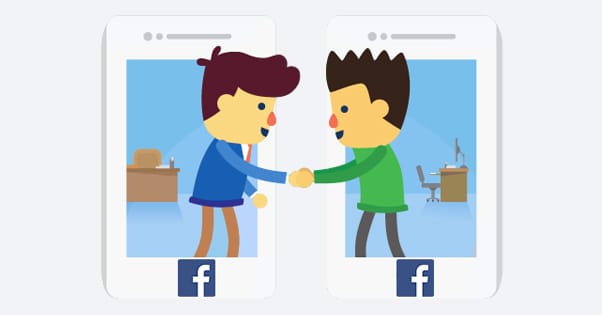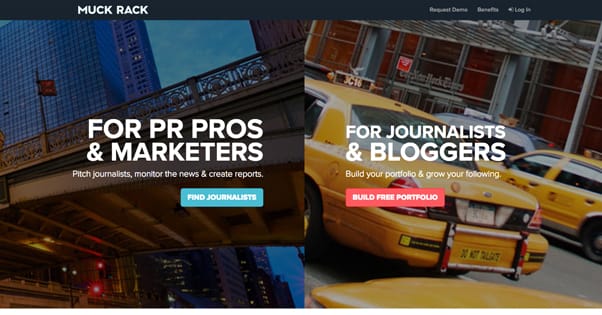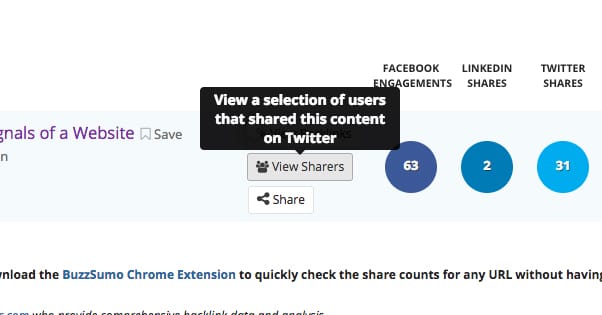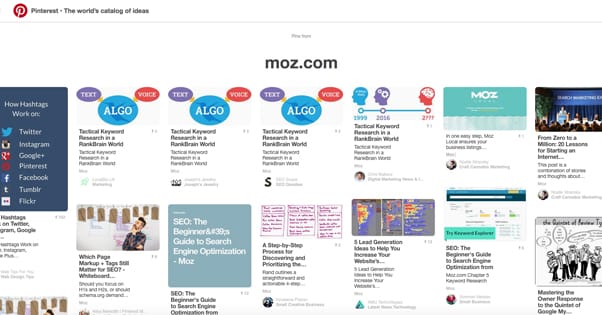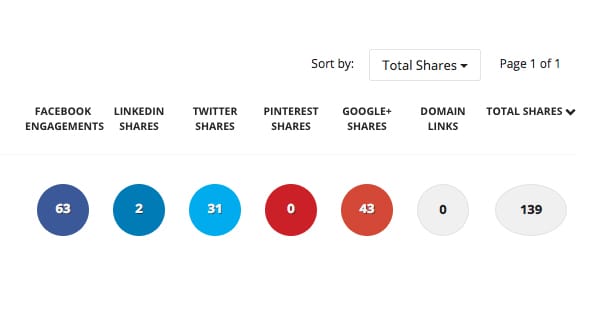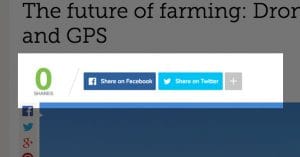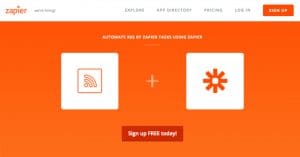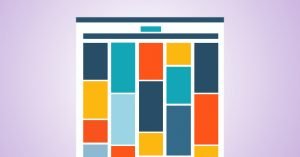How to See Who Has Liked and Shared Your Blog Post
Published by Drew Hendricks • Social Media • Posted December 6, 2016 ContentPowered.com
ContentPowered.com
Small businesses are often concerned with details that may or may not actually be all that relevant. Sometimes, though, they strike upon a vein of gold in the bedrock of dross. One such vein is the idea of looking through your blog posts and seeing who, exactly, shared them.
This can be useful in a few ways. Primarily, it allows you to see if an influencer has shared your content. It will also give you a glimpse at the people who are sharing your posts, so you can get a feel for them and maybe see some trends you might not get through Insights. It’s possible, after all, that something about their profile pictures shares a common theme. Or maybe not! There’s only one way to find out.
Unfortunately, most social networks don’t really want you to know who specifically is sharing your posts. They make the information difficult to find. Let’s go through the major networks and see what information you can access, and how.
Facebook is the most closed of the social networks. You can get some information, but not a lot, from the site itself. For anything more, you may have to turn to third party tools.
The official line from Facebook is that data about specific shares is hidden primarily by the privacy settings of the users doing the sharing. If they share your post with only their friends, or if their account is locked down, they won’t show up on your list of people who shared your content. Only the people who posted your link to the global public will be available to see.
Plus, this only works when you’re doing something like hovering over the list of people who reacted to or shared your post. That is, when you, as your page, posted the link, and people shared that specific post, they might show up when you click the “shares” list. It expands and shows you a selection of the people who have shared the post, but only those with open privacy settings.
The same goes for other forms of like and share on Facebook, when they happen on your own post. You can only see a small selection of them.
There’s one technique you can use to try to see more people who have shared your post, specifically those links posted by people other than you. Take your URL, the one you suspect people have shared, without tracking parameters, and put it directly into Facebook’s search. You’ll get a spread of results, some of which will be yours, others of which will be people who have shared your post. Some of those will be people who posted your link on their own, and you can reach out to them to thank them for sharing. You may have to tweak the results to show posts from everyone, instead of a filtered list of results.
One broad-spectrum option you can use is the tool Muckrack. On the surface, this is a simple social share counter; you plug in a link, it tallies up how many people have shared the post on various social networks, and you go away knowing how widely shared your post happens to be. However, they also have a special list of journalists who have shared the link, and this is where things get interesting. Muckrack can trace journalists and tell you who, specifically, has shared your post, which is very good for influencer marketing. You can reach out to those journalists, thank them for their share, and build a relationship with them. Some of them might be influencers you didn’t know you had on your side already.
The downside to Muckrack is the expense. I can’t tell you specifically how expensive it is, because their pricing information is hidden behind a “Request demo” form. Some time ago, they were listed at $99 per month for one user, but they may have increased that price since.
Twitter is quite a bit easier to manage than Facebook, for two reasons.
The first is that when you tweet your post and someone decides to retweet it, you get a notification. You can go through your notifications and see everyone who has made that retweet happen. The same goes for likes and replies. If you want to see who shared the post you posted on Twitter, it’s as easy as just looking at your notifications.
The second is that the search is complete. When you put in a URL, like this recent Moz post into the search, you get a feed of everyone who has shared that URL. This includes people who have shared it through URL shortening services, like IFT.TT and fb.me, the IFTTT and Facebook shorteners respectively. You can see this in action for that specific URL here. Note how most of these are not retweets of the original post, they’re unique shares of the post. This is what you’re looking for.
You can also notice a few other things with these search results. Up at the top are different filters. The “top” is a feed of recent tweets of the link from people considered top users on Twitter. The bar isn’t high; it’s weighted primarily for time over influence. This means the “top” tweeter might only have 1500 followers, or something of the sort.
For a less filtered, more chronological feed, you can click the “latest” feed instead. This shows everyone who has posted the link at all, in chronological order from most recent first, with no regard for influence. This is ideal if you’re searching for recent mentions of your link, so you can reach out and thank them with a like or a reply.
Clicking the “accounts” feed isn’t likely to be very useful to you, as it will just show the originating account of the link, in this case Moz. It’s not a list of influencers sharing your content, which would have been ideal. The same goes for the photo and video feeds, which will show any media associated with the link, which will typically be limited to the meta data you added to the post on your website.
A tool you can use is the ever-popular BuzzSumo. When you plug in a link, it will show you a lot of data about the social influence of that link, and one of the buttons you can click is “See sharers.” This button will show a selection of the people who have shared the link. It’s only a selection, biased towards more influential users over the general rabble, which is both good and bad. It’s good because that’s likely what you’re after, but it’s bad because it can’t give you a complete list. It’s also a pro-only feature, meaning you have to pay for the full version of BuzzSumo to get it to work. That’s going to run you around $79 per month or more.
Pinterest pins are interesting because they aren’t often thought of as a source of influence, and individual pinboard users aren’t generally respected as much as Twitter or Facebook users. That is, of course, only for those brands that don’t really use Pinterest as a whole. If you actively use the pinboard site, you know how much the community matters, and you may want to find a way to see who has pinned your content.
Pinterest is also harder to find the specific sharers than Twitter. You can plug a URL into the search bar, but it will show you everything from the domain. That Moz link shows everything posted and pinned by Moz, most of which is not the specific link in question.
In fact, as far as I’ve been able to find, there’s no way to see the people pinning any specific post on Pinterest, short of finding that pin and checking for yourself. The best you can do is a general search of anything from your site. This will show recent posts near the top, but only in the sense that recent pins are more likely to be recent posts.
You can do this using the search, putting in your domain, or by using the Source. The source is a special Pinterest URL that you can customize. For Moz, it would be http://ww.pinterest.com/source/moz.com. This shows a feed of the content on Pinterest that comes from Moz.
Using the Moz source URL there, I can see our sample Moz article – that one on technical reporting – has been pinned by a few people. I have to scroll through and recognize it by the image, since there’s no way to filter specifically for that post, but it’s there and I can see that people like SEO Snack and Attorney Rankings Law Firm have shared it.
Other Networks
Various other social networks have their own limitations and restrictions. For example, Google doesn’t allow you to see the full list of people who have +1ed a post or shared a link on their site. You can see the raw number, but you have very little way to explore the people who have shared your posts.
When you go to Google+, you can click the search bar at the top and enter in the URL you’re looking for. You will then see some vaguely-relevant communities and circles, and beneath those is a list of instances of that post. It’s limited to only publish shares, like Facebook, and it’s filtered by the top sharers, as determined by Google+ internally. There aren’t filters or any way to explore deeper, though.
Instagram is perhaps the worst for this. Their search shows virtually nothing of relevance for a specific URL, and even searching for a domain name is more likely to give you unrelated account names with the domain as part of them. Moz is part of “mozzy” and a ton of other variant usernames. Instagram is also a notoriously isolated platform, given its emphasis on mobile-only usability, so I wouldn’t expect much help there.
LinkedIn doesn’t really work the same way as other social networks, in that there’s no “feed” as such to share a post in. If you want to share a post, you need to essentially write your own blog post on LinkedIn’s platform, Pulse. You can see who has shared a Pulse post by clicking the “who has viewed your profile” link, followed by the “who has viewed your posts” link, and the from there you can browse their shares or their profiles. However, this only applies to posts you have written. There’s no good way to see posts on your website linked to by other LinkedIn users.
The Validity of Information
Here’s a question for you; why do you truly want to know who has shared your posts? The way I see it, there are two reasons.
- To respond to the share with a thank you note.
- To monitor if an influencer has shared your post.
Both of these can be accomplished much more easily by simply keeping an eye on the relevant profile. If you want to see who has shared your blog post specifically, you can just watch as the shares happen and engage with them as it happens. Frankly, the time for engagement is rather small; if you haven’t responded to it within an hour, most people won’t care any more.
For the second reason, you can monitor the feed of that influencer specifically. It’s a different story if you’re hoping to find new influencers, but you can often get that data from referral data in your analytics. There are better ways to find influencers, as well, without having to wait for them to share your content first.
Think about it, is all I’m saying. Maybe there are more interesting metrics you can spend your time monitoring.