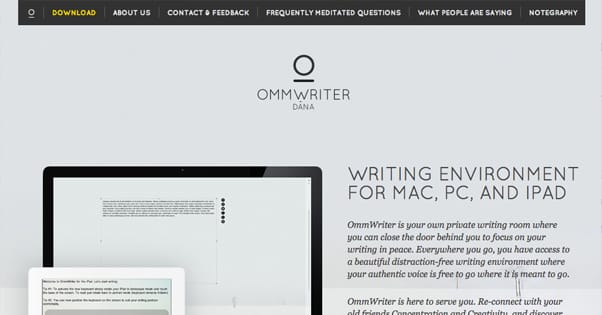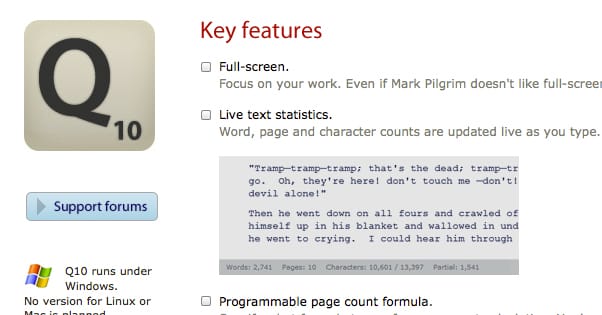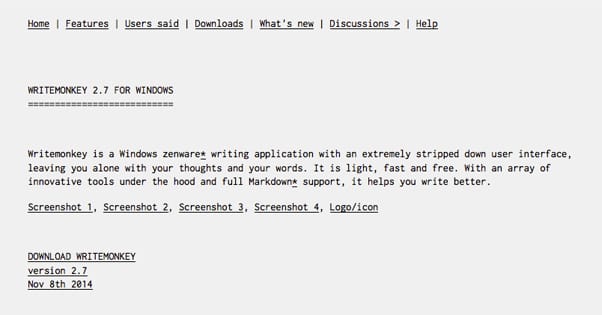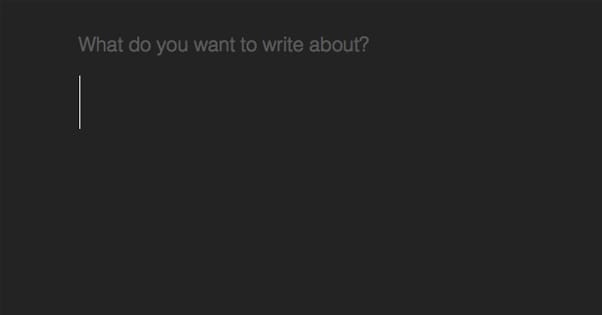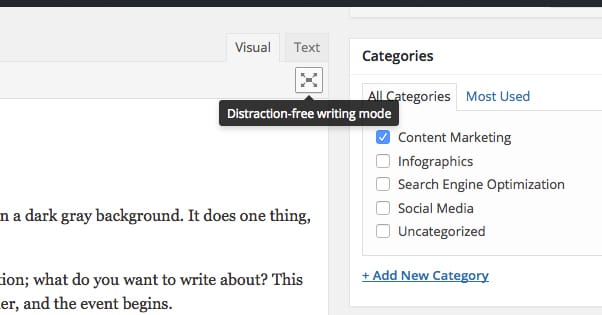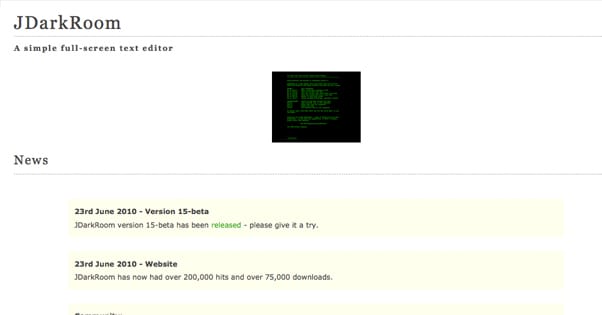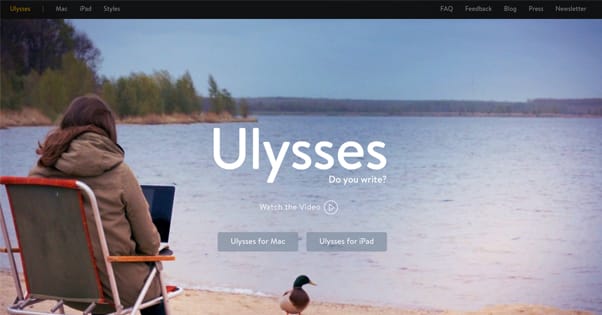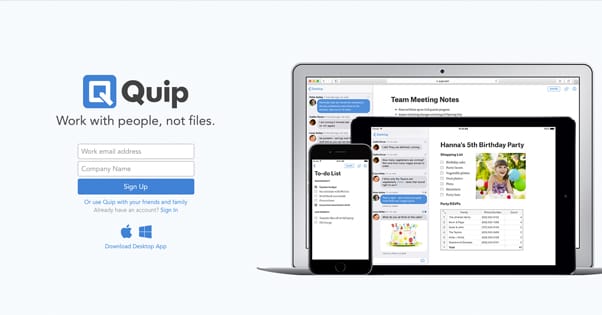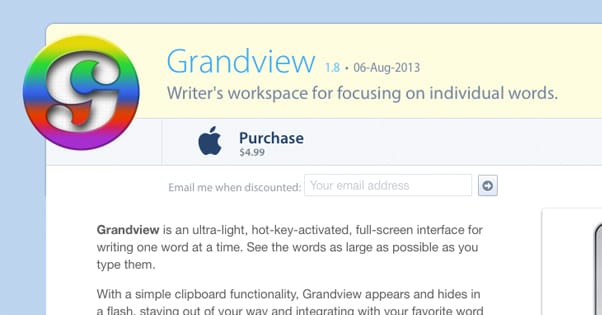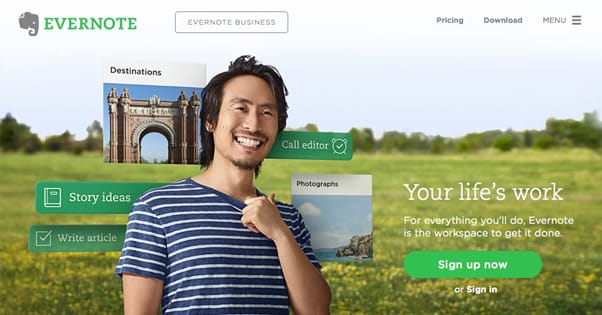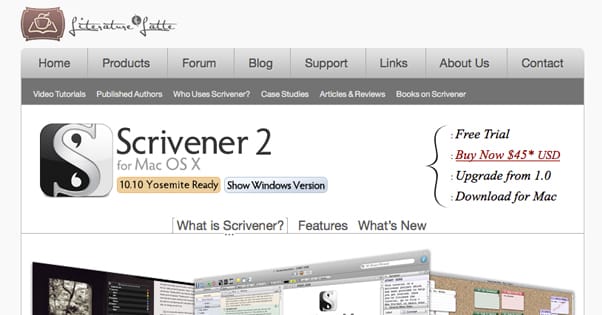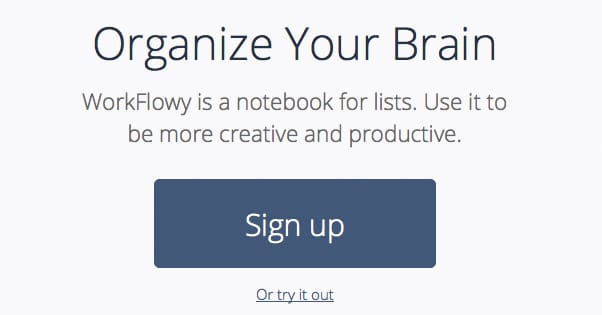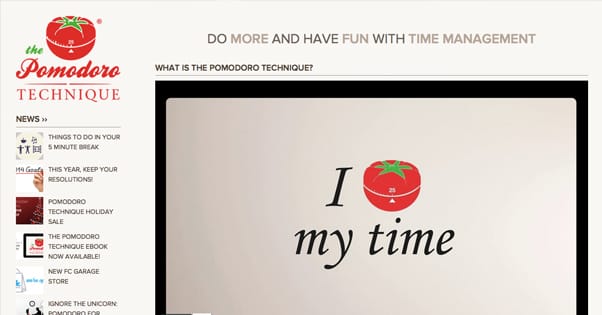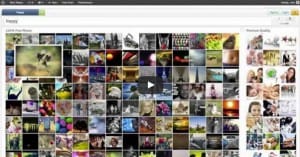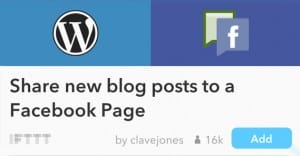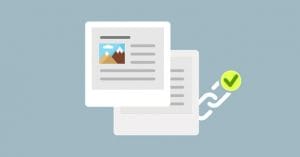15 Tools to Help You Write Your Blog Posts Distraction-Free
Published by Kenny Novak • Content Marketing • Posted July 19, 2015 ContentPowered.com
ContentPowered.com
To some people, writing comes naturally. It’s easy to sit down, forge an idea, and craft it into a tower of words the likes of which have rarely been seen. The rest of us, well, we have to work a little harder at it.
When writing is a task, a chore, a job, it becomes quite a bit harder to actually write a post. A single 1,000-word post could take hours to write. Research blalone can take ages. That’s why you need to stack the odds in your favor.
I’ve accumulated these tools to help you in your writing journey. Some of them have helped me, and some of them are apps I’ve tried but have passed up for a slightly better version. Everyone has different tastes, though, so I’ve listed redundant apps.
Most of the apps that follow are writing apps, programs you can use sit down and actually write. Some of them are gimmicky, some of them are basic, and some of them are robust. The other items on the list are accessories to help you write free of distractions. You’re free, of course, to use what you will.
1. Ommwriter
Ommwriter takes its name from the Zen meditation sound Om. To fit the theme of meditation, it’s not what you could ever call stark. The program lays your text over a beautiful background, a serene image or color gradient of your choice amongst a handful on offer. In addition to the serene colors, it plays calming audio tracks to focus your mind. It also optionally layers on subtle keystroke sounds, for an auditory feedback of the progress you’re making as you write.
The current version of the app, Ommwriter Dana, is available for both Mac and PC. You can also get it for iPad, though it is not supported on iPhones or Android devices. Unfortunately, unlike the original version, Ommwriter Dana is no longer free. It is, however, quite cheap. They allow you to set your own price, with a minimum of $4.11. They even display the average donation, so you can see how you stack up.
2. Q10
Q10 is a minimalist freeware writing app in a similar vein to Ommwriter. It’s only available for Windows, because it’s developed and maintained by one lone programmer as a pet project.
The features list for Q10 is surprising for a minimalist writing app. It’s full-screen, of course, so there’s never a distraction on screen. It has live-updating text statistics across the bottom, showing word count, page count, character count, and the counts for a segment you highlight. You can customize the line spacing, text spacing, font, indentations, and colors. It’s also completely portable; you can store the exe on a thumb drive and have it wherever you go.
My favorite features have to do with setting goals, though. One is a timer; you can set an in-app timer to tell you when to take a break, which will make more sense once you get to number 15 on this list. There’s also a target count. If you’re writing a 1,000-word blog post, you can set it to a target count of 1,000, and it will notify you when you have reached that count, and your percentage along the way.
3. WriteMonkey
WriteMonkey is, of course, another zen-focused minimalist writing app. It’s available for Windows only, and it’s free. They ask for donations on their page, so if you enjoy the app, consider tossing $10 their way.
The features list is fairly reminiscent of Q10 in many ways. It’s customizable to an extreme, including the language of the UI, the page layouts, and the progress bar. It has a very nice, clean interface and it’s very portable.
The primary benefit to WriteMonkey is the extensibility. While minimalism is nice, sometimes you want something more. In this case, you can add JavaScript plugins for corkboards, a thesaurus, a pomodoro timer, a search, and more. You can also use markup with Markdown, Extra, Textile, or WikiCreole.
4. Blind Write
Blind Write is unique on this list in that it’s a web app with very little in the way of customization options. It looks one way and one way only; white text on a dark gray background. It does one thing, and one thing only; encourages you to write enough retrospection.
One problem many writers have is the nagging urge to go back and edit everything even as you write. When you load up the app, it asks you a single question; what do you want to write about? This becomes your headline, though of course you can always change it in post. It then asks you a second question; how long would you like to write? Set a timer, and the event begins.
What you’ll immediately notice is that the only thing on your screen is the title. As you type, blurry white blobs appear. That’s the gimmick; you don’t get to see what you’ve written. You can’t go back and fix typos, because you can’t see them. You have no option but to keep going. Only once the timer ends are you given the ability to see your text, though you can hide it and keep going if you desire.
5. WordPress Distraction Free Writing
Many bloggers are reliant upon WordPress for their blogs, and it’s difficult to write in a different location. I like writing in an app that saves my progress, but there’s always a little difficulty in pasting my posts into WordPress to format them properly. One good way around this, though, is to write distraction-free in WordPress itself.
Now, I understand how difficult that is normally. WordPress’s text input box is a cluttered mess with a lot of stuff around it, and that’s even without the plugins your blog uses. Thankfully, they have a built-in feature that gets around this. Ever seen that four-way arrow button on the toolbar and wondered what it did? Go ahead and click it.
That’s right; it makes your WordPress edit box full screen. I’m not even talking full screen with a toolbar; completely textbox-only full screen. The toolbar fades away at the top, always there if you need it and hidden if you don’t. When you’re done, just save your post and exit out of the full screen edit window.
6. JDarkRoom
JDarkRoom is a Javascript-based writing app that by default hearkens back to the days of green-on-black computer monitors that no one but the oldest computer geeks even remember from anything other than the Matrix movies. It’s free for Mac and PC, and it even has a Linux version. It has minimal preferences, allowing you to change fonts, sizes and colors, but little else. It remembers the last accessed file, it has basic word and character counts, and most importantly it autosaves your content. No accidental closures killing your progress here.
There’s one interesting experimental feature that I found difficult to use, but appeals to some people. It’s a “typewriter scrolling” mode that keeps your active word in the center of the screen. The whole block of text moves as you type, to keep yourself focused and centered. Some people might enjoy it.
7. Ulysses
Named after the great novel, Ulysses is an app that works for two platforms; Mac and iPad. It’s one of the most powerful writing tools to exist for Mac, and it syncs with iCloud so you can write on your tablet and pull up the document at home on your Mac seamlessly. It can save in a variety of formats, including ePubs, and it has autosaves. For a distraction-free writing experience, you need to set it to full screen, but there’s no issue with that.
The one problem with Ulysses is the price tag. The Mac version, found in the Mac App Store, costs $45. If you want the iPad version as well, that’s $20. On a list of mostly free and donation-supported tools, that’s a shockingly high price tag. For all of the features and benefits you get, though, it’s very much worth it. It does, at least, have a free trial.
8. Quip
Quip is the closest thing to a minimalist writing app you’ll get while still integrating team collaboration. It’s a mostly-online app in the same vein as Google Docs, but it has a lot of features that Google could only wish it had. It’s sort of like a writing app with a messenger on the side, so you can communicate with your team and browse a message history all from the same window.
Now, this may seem like a massive distraction on a list of distraction-free apps, but that just comes down to your own self-imposed rules and restraint. If you can exercise that restraint, it’s a perfect app. If you can’t, well, you’ll spend more time chatting than working, I’m sure.
Quip has three versions, with a free version having strict limitations. The business version is $12 per user per month, so it can get expensive if you have enough collaborators. The enterprise version, of course, doesn’t list a price publicly.
9. Grandview
Grandview is another one of those gimmicky writing apps, and if you look at a screenshot, you’ll immediately see why. The $5 app – for Macs only – relies on one major gimmick. You can set it so that your entire screen is taken up by the word you’re typing. You can also set it to only display the most recent sentence, but that’s less imposing. It’s similar to Blind Write in the sense that it’s designed to keep you from going back and editing as you write.
You can, of course, set the app to view your entire post all at once, and you can customize fonts and colors like with many other apps. The only other interesting feature of Grandview is the “no reverse” option, which disables your ability to delete anything. I hope typos don’t aggravate you!
10. Evernote
Evernote is on this list partially because it’s usable as a writing app, but that’s not the main reason I’m adding it. Sometimes, you need organization. Sometimes, you need all of your references and data in one place. That’s what Evernote excels at. It works for just about every platform under the sun, it has a million useful little features, and it syncs all of your data across all of your devices so it’s readily available when you need it. You can also use it with something like Postach.io for an instant publishing platform, but that’s only if you don’t otherwise have a blog.
Evernote has a free version, but they have a Plus version with more options and access for $25 per year. The premium version, which has a lot of additional features for busy professionals, is $50 per year. All told, it’s a minimal fee for all of the benefit you get.
11. Trello
Trello is another organizational app, and it’s free, so that’s an immediate benefit over Evernote gating features behind a paywall. It’s a lot like a personal Pinterest feed, where you can store links, images, text, and whatever else you want. The main reason I like it, though, is to use it as an editorial calendar that’s not tied to WordPress or a stand-alone app. It even has some collaboration features so you can work with a small team and organize everything you all need to use at any given time. Unfortunately, those collaboration features are the only thing gated behind a paid version. It’s only $3.75 monthly, though. A small price to pay for a great app.
12. Scrivener
Scrivener is like what would happen if Evernote and Microsoft Word had a baby. It’s half writing app, half organizational system. You can use it to write a novel or ebook, with every chapter in its own section, every section in its own folder. It’s an incredibly powerful tool, but it really thrives in the most long-form creations, most notably novels. That’s why it’s advertised every year for NaNoWriMo, the National Novel Writing Month event in November, where they give out 30-day trials to everyone participating.
The app works for both PC and Mac, but it’s not free. Unless you’re getting that 30-day trial, that is. The full version costs a meager $40 and is unlocked for life, so it’s not as expensive as many of the subscription apps I’ve mentioned. Of course, it’s not minimalist unless you go out of your way to set it up that way. It’s just another way to keep your organization and your workspace in the same app, minimizing the distraction of switching between them.
13. Workflowy
At first glance, Workflowy is a very basic outline app. That begs the question; why would you want to use it when you can just, you know, outline in a writing app? The primary benefit is making the entire process interactive. You can expand and collapse bullet points, and you can zoom in on individual sections to see the full text. There are also hashtags you can add to individual sections, and you can filter the entire workflow by those tags to show only those iterations. You can, for example, tag certain paragraphs or bullet points as optional or needing research, and quickly pull them out later for revision.
Workflowy is free for basic use, but costs $5 per month for unlimited lists. It also has Chrome, iOS and Android apps.
14. Noise-Cancelling Headphones
Now we’re getting into the more esoteric entries on this list. Personally there’s one thing I find it virtually impossible to work without; music. If I’m going to get anything done, there’s going to be a Pandora station or an iTunes playlist running, and my headphones are going to be firm on my head. Take them off and I lose my train of thought as surely as I lose the music.
Now, I don’t have a precise recommendation for noise cancelling headphones here. No affiliate links, no product recommendations. I’ve found that they’re surprisingly personal. What I like, other people find uncomfortable. All I can say is, if you can, get a pair to try before you buy. That’s not always possible, of course, but try nonetheless.
The main reason I recommend noise cancelling headphones rather than just any old headset is because of the distraction minimization. Street noise, phone calls, coworker babble; it can all get on the nerves. If you work in a situation where you can put on headphones, jam out, and write without worries, they’re indespensible.
15. A Pomodoro Timer
The concept of multitasking is a myth. Every time you change focus from one task to another, you lose time and energy. It’s stressful and it slows down your work. That’s where the Pomodoro technique comes into play.
The idea of the Pomodoro technique is to set a timer for 25 minutes, and work for that solid 25 minutes. When that section of time is up, you take a 5-minute break, and then set the timer again. If a Pomodoro – the 25 minute work segment – is interrupted, it doesn’t count and you have to start over. Once you’ve completed 4, you take a longer 25-minute break.
I often find that I don’t need to take a full 4 Pomodoros to complete many tasks; the focus the timer gives me is enough. It just takes a while to adapt to the system.
Now, you can use pretty much any timer you want. A regular old kitchen timer works, and in fact is the source of the name. There are dozens of phone apps for the purpose, and you can get a whole host of computer-based timers if you prefer. Some of the apps above even have timers built in. Give it a try; you might be surprised at how effective the technique is.