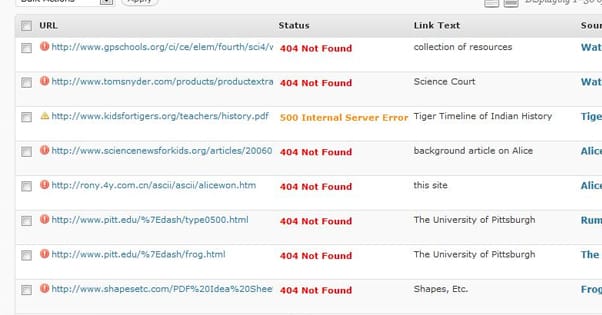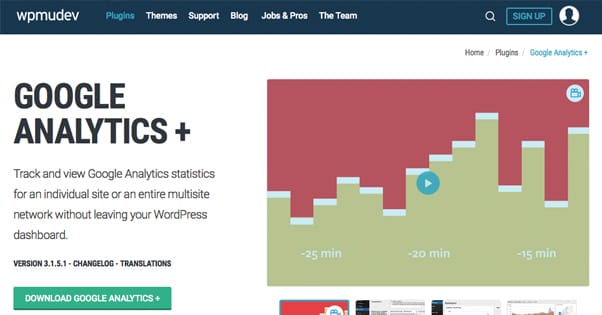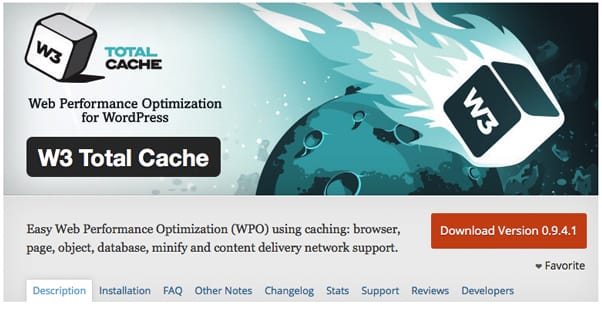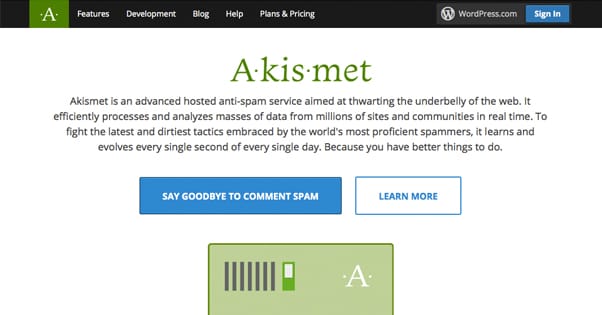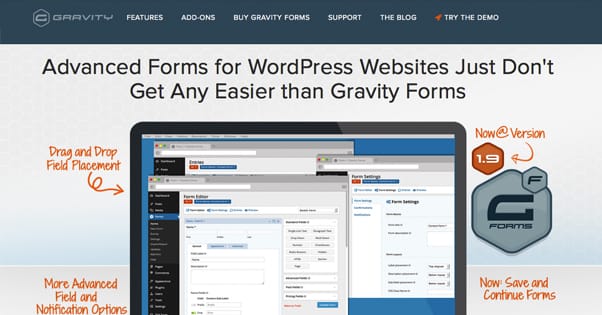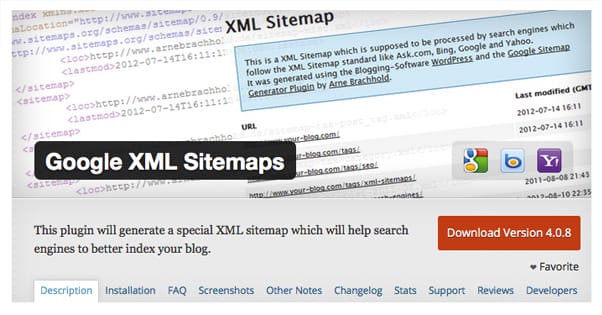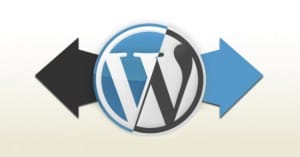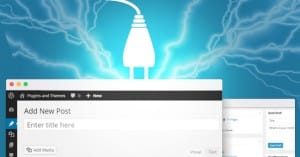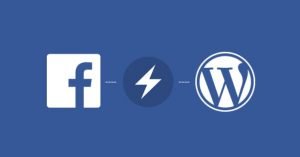What Plugins Should I Install on a New WordPress Site?
Published by James Parsons • Search Engine Optimization • Posted October 12, 2015 ContentPowered.com
ContentPowered.com
The beauty of WordPress is the flexibility of the platform. You can run it stock out of the metaphorical box, or you can run a framework, custom theme, and a smattering of plugins to make it look and act like a completely unique and customized site. The only question is; what should you install?
The list I’ve compiled will have some redundancies and overlaps. That’s because you might not like a specific plugin, but want the functionality it provides. I’ve tried to come up with a fairly comprehensive list of any set of features you might want, with at least one way to get it, if not more. You don’t have to install all of these, but you should install many of them. Figure out what the purpose of your blog will be and what features you need or want to use to make that purpose easier. Pick plugins accordingly.
As you might be able to guess, this plugin is designed to give you more control over how your 404 page works. It’s inevitable that sooner or later someone is going to stumble on a broken link to your site, a link to a page that doesn’t exist, or a page that’s locked down. In these cases, a 404 normally appears. The primary purpose of this plugin is to record the invalid URLs people use to reach your site and implement SEO-positive 301 redirects. That way the traffic that normally hits your 404 page will hit the appropriate destination instead.
Alternative: Redirection. This is a more up to date option, one that includes a number of additional features, including complete redirect control across the whole of your site. It’s also localized into over a dozen languages.
Site speed is an important SEO metric these days, and it’s even more important for a positive user experience. Lazy loading is the ability to prioritize content in a way other than the order the content is posted in your core HTML file. In other words, rather than forcing a user to wait for your top banner to load before loading your blog post text, you can prioritize layout and text and allow images, videos, and other content to load in while the user reads ahead. This version even works with iframes.
Alternative: Rocket Lazy Load. This is a pared-down plugin that does the same basic thing, only it has no configuration options and really only works on images, leaving out scripts and videos. Install this if you find BJ to be difficult to configure or impossible to get working, no matter how nicely you ask.
Some people use this tool – the purpose of which is explained by the name, readily enough – as a tool. They install it, run it, fix the results, then remove it. There’s nothing wrong with this approach, but it’s an inefficient use of a tool with a lot of features. If all you want is a checker, you can use any of a dozen web-based tools. By using this plugin, you’re also getting active monitoring, dashboard notifications, configurations for search, and a bunch of other features.
I don’t have alternatives for this plugin listed because, as I said, there are a bunch of different web apps you can use for the same purpose. Use what suits your needs.
Disqus is one of the premier comment platforms out there. It’s arguably better than the default WordPress comments, though only because it uses a third party account and gets you a few fringe benefits.
Alternative: Facebook Comments. Disqus is not without its flaws. The worst of these flaws is that the plugin is capable of advertising on your site using its own affiliate links. If you’re not a fan of some of the shadier things Disqus has done, you can go ahead and use the basic Facebook comments plugin. There are issues with it as well, but the biggest – the fact that it didn’t used to be indexable by Google – has long been solved.
Google Analytics+
Google analytics is a must-have for pretty much any website that intends to be serious about growth and revenue. Anything more than a personal blog you don’t care about should have a Google analytics implementation. GA+ is one of the premier offerings from WPMUDEV, makers of dozens of fine premium WordPress plugins. The downside is that it is, of course, a premium offering. It costs $19 per month, unless you go for a membership with WPMU, which gives you access to all of their plugins and support for $25 per month.
Alternative: Google Analytics by Yoast. Yoast is another high profile WordPress dev, and while he does offer premium versions of his plugins, there are free versions as well. GA by Yoast is fairly basic as far as analytics goes, as encouragement to get the upgrade, but it’s still free.
Open External Links in a New Window
This is a plugin that allows you to control how links behave. When you post a link to an external page – rather than an internal link to another page on your site – you can force that link to open in a new window or a new tab rather than the same tab. Of course, manu users have a custom setup with their browser directing how they want links to perform, so this is only of limited utility. It’s still good to establish a baseline, however, to ensure that those who don’t have custom settings will remain on your page when they click an external link.
Alternative: WP External Links. This alternative plugin has a few additional options, like the ability to control nofollow attributes and compatibility with multisite setups.
Caching is another way you can speed up your site, in addition to lazy loading. The idea is that most elements on your site – the scripts, the structure, etc – don’t change from visit to visit. A user doesn’t need to download those elements every single time they visit a page on your site. All they need to download is the data that has changed. A caching plugin like this one enforces and maintains expiration dates for static content.
Alternative: WP Super Cache. There’s not a lot of difference between these two plugins. W3 is the more popular of the two, but that might simply be because it’s older. Pick the one you prefer out of the two.
Do you know what a slug is, when it comes to pages and posts on WordPress? A lot of people don’t. You will when I explain it, though. When you post a blog post, the default WordPress URL includes a bunch of numbers and a date, and that’s about it. That’s the slug. Smart Slug automatically changes that slug into a human-readable URL, something like www.awesomewordpresssite.com/blog/this-is-a-post-title/. You can set this stuff up manually, but Smart Slug does it automatically.
Social integration is very important for promotion and traffic generation in today’s blogging world. This plugin is a deep and robust integration between WordPress and Twitter. You can display your recent tweets on your blog using an embedded widget. You can display search-based tweets as well. It also lets you control your shortlinks. On top of all of that, of course, you have your normal Twitter post creation and scheduling, reposting, and other controls.
Alternative: Twitter Auto Publish. This is a feature-light version of WP to Twitter that mostly just includes the ability to post on Twitter based on some custom formulas. Make a formula including the post title and other content, and post it automatically.
Akismet is the top of the line, name to beat plugin for anti-spam monitoring and filtering on a WordPress blog. It actively screens user posts and links when they’re posted on your site, and compares them to a cloud-based database of content. If the comment or link has the hallmarks of spam, like linking to a spam site or including spam keywords, it is automatically filtered. You can choose to have them removed entirely, or held pending moderator review.
Alternative: Antispam Bee. Something of a newcomer to the anti-spam fight in comparison to Akismet, it’s also a viable option. It aggregates use trust through monitoring their engagement across your blog, and gives you extra options, like the ability to filter out any post with BBCode.
If you’re taking your blogging seriously, you’re using an SEO plugin. Yoast’s SEO plugin is the plugin that made him famous, and it’s the plugin that most people consider the go-to for WordPress SEO. The free version is more than enough for most casual bloggers; you only want to buy the premium version if you’re looking to dig seriously into the minor nuances of SEO.
Alternative: All In One SEO Pack. You probably knew this was coming. All in One is the biggest competitor to Yoast in the world of WordPress SEO. It’s generally considered a little harder to use and a little less feature-complete, but it’s still viable and valuable, particularly if you don’t like Yoast.
This package isn’t a plugin you necessarily want to have installed all the time. It’s a tool that is designed to allow you to create backups and clones of your blog, top to bottom, for archival purposes. It also allows you to copy your site and migrate it in one easy move to another. This is very useful for backups, for host migrations, and for creating a spinoff site with the same basic theme but all new content.
Alternative: BackupBuddy. This is a much, much more robust and useful backup utility. It has a ton of features and a lot more to it than Duplicator. So why is it the alternative? If you want the plugin and lifetime updates, you have to buy the gold package, which costs $300. If you are content with only a single year of updates to the plugin, you only have to pay $150 per year. “Only.”
Managing submission forms in WordPress can be a bit of a pain, so of course there are plugins to do it for you. Gravity is one such plugin, and it has a complete form builder with drag and drop functionality, advanced fields and options, and a lot more. Use it to create custom contact forms, submission forms, opt-ins and more. It’s not free, unfortunately, but if you’re going to be using a lot of forms, the $40 price tag is easy.
Alternative: OptinMonster. This alternative is much more limited, but also free. It’s specifically geared for email list opt-ins, which is very useful for some blogs and not so much for others. You’ll know if you want it.
The drawback to being as popular as WordPress is, is that security holes are highly sought after and, more importantly, highly exploited when they’re found. There are hacks that circulate that even compromise your site in a way that makes it look perfectly fine, except for the extra pages its hosting or the hostile scripts it runs. Security is a must, and external security is best. Sucuri is one such security option, sort of like an antivirus for your website.
Alternative: iThemes Security. iThemes bills itself as the #1 WordPress security plugin, though I’m not sure what metric they’re using to determine that. What I do know is that either one of these plugins is going to do the job and do it well; it’s up to you which one you prefer.
This is one of dozens of different social media plugins for WordPress. In this case, it creates a floating sidebar with the social icons of your choice included, with or without numbers, essentially customizable however you like. The reason this one is featured over any of the others is simply because it’s a very lightweight, fast-loading script. Social bars can be some of the slowest loading parts of your site, because they have to call and wait on data from social networks across the board. This one minimizes that impact. Don’t worry if you don’t like it or if it doesn’t work, though; there are a ton of options.
In the old days, if you wanted Google to index your site, you either had to wait for the spider to find you, or you had to ping them with a notification for each new post or page you created. This turned out to be a pretty inefficient idea, so Google has moved away from it and largely ignores pings. Instead, they ask that webmasters submit sitemaps, so they have a quick and easy set of links to use to find all of your content. This is one of the simplest, easiest to use sitemap generators available. It does the job and you shouldn’t need any alternatives, I’ve never heard of this one not working.
This is another security option, but it’s very narrow and limited in scope. Do not use this alone and assume you are secure! Instead, use it in conjunction with one of the other security plugins posted above. The sole purpose of this plugin is to make it difficult or impossible for a hacker to compromise your site by guessing or brute forcing your login information. It requires you to change up your login name so you’re not using the default Admin. It limits the rate and volume of login attempts, and locks out IP addresses that fail to log in too frequently.
Smushing is a process whereby you take an image file and compress it in a way that does not lose the quality of the image, but decreases the filesize. It does this by removing a lot of meta data that is unnecessary, as well as eliminating unnoticeable variations in colors and such. It’s a very refined process, and this plugin does it automatically to the images you upload and post on your site. This is great for speeding up your site, and for making your image manager more, well, manageable. Like some of the other plugins on this list, there are a bunch of different options available for smushing your images; this is just one of the most popular.
Are there any other plugins you like or consider essential to the beginnings of a new WordPress website? If so, feel free to list them in the comments.