Should You Remove The Tags on Your WordPress Blog?
Published by James Parsons • Content Marketing • Posted June 24, 2016 ContentPowered.com
ContentPowered.com
When it comes to correctly organizing your WordPres site, there’s a lot to know. You start with the basics — What kind of site you want to have, how many posts a week you want to write, if you’re offering paid services or just content, if you want advertising, how to correctly use images, how to create author profiles, how to make your site look more appealing, how to…
The list could go on and on, as you probably know. The complexity is there because today a website has to be both incredibly flexible in its approach and incredibly specific in its organization if it wants to be successful.
What this means is that the best websites, those that continue to be read and favorited by people around the world, have a unique approach to design and content while also strictly adhering to the rules laid down by search engines like Google.
WordPress tags — the topic you’re here to learn about — is a method of categorization that appeals to both readers and search engines.
For those of you who can’t sit still long enough to read a full article, the brief answer to this articles’ main question is no, definitely don’t kill the tags on your WordPress Blog.
The why comes below.
Categories vs. Tags
When discussing tags in-depth it’s best to first distinguish why they are different from categories. It’s actually really simple, if you understand some basic concepts.
An online blog today implies a website that frequently posts new articles. It doesn’t matter what they’re on, who wrote them, or why. Each article has a title, body text, hyperlinks that lead to sources, and pictures. If you go to Huffington Post or Slate or Buzzfeed you’ll see this exact basic model.
By default, a blog lists posts on a website chronologically. The post you published today appears first, while the post you published January 3, 2010 (as a new year resolution to yourself) appears last. This is a perfectly valid way to organize content, but it’s not the only way you’ll want to go about it.
WordPress introduced the category and tag model, which has been adopted by other content management systems (CMS), in order to better organize your content in multiple ways.
Categories
Categories are, most traditionally, what you see along the top navigation bar of a website. For Buzzfeed front-page categories are News, Videos, Quizzes, Food, and DIY. Each of these intimates a larger overarching section of content, which is what WordPress calls categories.
The point of categories is to mark each post within at least one general topic, so readers and search engines know what kind of article it is. You can mark a post with more than one category.
Tags
Tags are a much more specific way of indicating what the content is about. Unlike categories, tags are typically found at the very end of the article, before the comments, in a little line separated by commas. If the Buzzed category is DIY, and the article is about building a home, common tags might be “painting, tools, construction, wood, drywall, etc.”
These must be highly specific to the article, so if painting is not mentioned in that article, you wouldn’t use that tag.You manually enter tags to every post, thereby further defining what subject the post addresses. You can use as many tags as you want, and some blogs use upwards of 30 tags per post. We don’t recommend that.
Today, most people use 3-6 tags per article, or 10 if there are a lot of very specific words you want the article to be linked to.
Why Tags are Necessary
The reason you came to this article was to figure out if tags are even necessary. On the surface they look like an extra step at the end of every post, one that WordPress does not require you to enter.
You can certainly post content without tags. You won’t get any major penalties, and you might save yourself a minute or two. However, tags are immensely helpful to readers. They can also be used effectively for SEO, which I’ll get into a little later.
Reader Orientation
There are many strategies for keeping a reader engaged with your website. Most of them don’t have to with tags, but you’d be surprised how much you can do with tags if you just know how.
Word Clouds
A word cloud is that huge jumble of words in various sizes that you often see on the front page, or subsequent post pages, of blogs. These take the visual appeal associated with an infographic and basically show the reader what the “most popular” tags are with a clickable link to each of those tags.
You can choose to either list every single tag you’ve ever used, or your top 10, 20, 30, etc. My suggestion would be to use a word cloud, but to limit the cloud to your top 10 or 20 tags. When you have a word cloud that scrolls the entire length of a sidebar the reader begins to grow weary and wary, wondering how you could possibly have so many tags.
The benefit of this world cloud is that it’s another way for a reader to find content they might want to read. Your blog could be about DIY projects, but maybe your reader specifically wants to know what kind of saw to use. They will see “saws” in a word cloud, click on it, and be taken to all your articles that include saws. This sort of immediacy is hard to reproduce in any other way.
Related Posts
Another important factor is how your website or plug-in determines the “Related Posts” section of your website. This is usually in a side-bar widget or below a post, and lists posts that are directly related to the one your reader is currently reading.
How do you think the plug-in knows what posts are related? There are a couple ways, but tags is one of the main ones. When you tag content you are branding it, and certain plug-ins use that brand to build automatic links between different posts. This, again, allows your reader to seamlessly scroll through more content, which keeps them on your website longer.
Using an effective related post plug-in with tags gives you a huge amount of control over what your reader will see after they’ve finished a post, and should be considered when strategizing content and tag generation.
Tag Archive Pages
This last one is a bit more complicated than the previous two. One thing to know about this process is that every time you create a new tag and category it automatically creates a new archive page in WordPress. What this means is that in the documentation of your website there is a page for every single tag and category you have created.
A page is not a post, but rather a place where posts are listed. This is what pops up if you click on a tag in a word cloud, or a category on the home page.
It often looks something like:
www.diycraft.com/tag/saws
A category example will look like:
www.diycraft.com/category/furniture
The great part about this is that using tags will really help your reader when searching for specific content. In the word-cloud example, when your reader picks the tag “saws” they will be taken to an archive page that lists every single post, in chronological order, that you marked with the tag “saws.”
There are pros and cons to this. The cons I’ll get into below. The pros are that when and if you tag articles correctly and display them properly it will take readers a few seconds to find the content they are looking for, rather than search through your content in frustration and then leave.
All of this is reason to keep tags, not kill them.
SEO and Tags
The main reason people have advised people not to use tags on their posts and websites is because they think it will hurt SEO rankings. In general, this just isn’t true. Tags are taken into consideration by Google’s algorithms and, when used correctly, can actually help your rankings. Like all good things overused or done poorly, they can hurt your rankings, too.
Tags Help Algorithms
Before I get into the possible issues with tags and SEO, I’ll discuss the primary benefit.
Think of it like this: Google’s algorithms are designed to find the best answers to every person’s search query. It is not designed to pull up websites like a robot, but rather like a very advanced human with an almost infinite knowledge of what’s on the web and how it relates to a question. Because the algorithm is designed to think like a human, and therefore filter content like a human, it follows that tags are actually beneficial to those algorithms, because humans like and use tags!
Just like the human reader trying to find your content more quickly, Google’s algorithm can use your tags to better identify your website and posts on your website. This means tags can, in the long run, help with SEO ranking.
Keep in mind that even if tags do help, they help minimally. Tags are not currently as powerful as keywords, article titles, rich text, or properly formatted images. They just aren’t, and they probably won’t ever be.
So, while you should certainly use them for your readers and for SEO, don’t bank on your SEO rankings to skyrocket if you start tagging everything.
The Negatives
While tags are great, there are a couple key of ways to misuse them.
The reality is that you can have way too many tags. Think of your word-cloud. If you have just 20 posts but 400 tags, it’s obvious you’re over-tagging.
Remember that every single tag creates a new archive page, so if someone were to click the tag “saws,” then “hack saws,” then “rusty saws,” only to find one article in all three archive tag pages, they’d be pretty disappointed. However, if you really have articles on each of those subjects often, and populate your blog with them, go for it.
The key is making sure you have enough content on each archive page to justify having that tag at all. Create the tag “saws” when you write your first specific post about saws, and continue to use it every time a new post mentions saws. You can get to more specific saws if you ever need to, but really think about why you would need to.
If you’re just starting out, this can be tough. It’s perfectly fine to create new tags if your intent is to create posts that address them over time, but be careful of creating tags you’ll never use again. The point is to make your tags into a reference network of like-minded articles, not introduce highly specific terms that will only ever refer to one article.
Don’t Use Synonyms
This one comes into direct conflict with the Google algorithms and SEO principles, and relates to the too many tags rule.
Synonyms in this sense means tags that are so similar to each other that they are interchangeable. For example, tagging a post with “DIY” and “do it yourself” is not necessary. It confuses the reader, because they won’t know the difference between these (there is no difference!). More importantly, it confuses the algorithm, which will result in a small penalty and bad rankings for that post and those archive pages.
Creating synonym tags will create multiple tag archive pages, which means you’ll have way too many archive pages that all have the same content on them. This is what you want to avoid.
Duplicate Content
Synonym tagging is one way to create duplicate content on your website. Duplicate content is a big pet peeve of Google’s, so it’s important that I address it here.
In the above example a tag archive page for “DIY” and “do it yourself” would likely have all the same articles on them, because they mean the same thing. That means that two of your website’s pages would have the exact same content, which Google refers to as “Duplicate Content.”
In short, the algorithm doesn’t know which page is more authoritative and therefore doesn’t know which one to use. That confusion upsets the algorithm, whose specific goal is to refer readers to the correct page with the most useful information.
On the one hand, duplicate content is a dangerous factor that people have dealt with for years. In the “old days” (before 2009) blogs were blatantly duplicating content to make their websites seem larger. Google destroyed this practice with an algorithm update, and now people aren’t so obvious about duplicating content.
With multiple tag archive pages that have mostly the same content you run the risk of getting a penalty. However, you don’t have to worry about legitimately separate tags that contain a lot of the same content. Yes, this is technically duplicated content, but Google’s algorithms are now smart enough to sense that the tag reference is different enough (but contains the same articles) so as to not penalize you.
A good example here (because this is a bit complicated) is the difference between the tag “tools” and “saws.” Every post you write about saws will probably have both of those tags. This means that the archive pages for “tools” and “saws” will contain a lot of the same content. Google’s algorithm understands that a saw is a tool, and that these are legitimately separate terms, so it won’t penalize you.
Wrapping Up
Tags are incredibly useful tools that allow you to organize content for yourself, your readers, and algorithms. They will never pack a huge SEO punch, but when used correctly they don’t hurt your SEO. Mostly they help readers find your content, which should be your primary concern. Just don’t tag too many terms and you should be fine.
For those who have way too many tags, consider spending a day culling everything you don’t use or need. For those just starting, develop a specific plan for your tags (and categories) so that as your website builds your tags grow in the right direction.


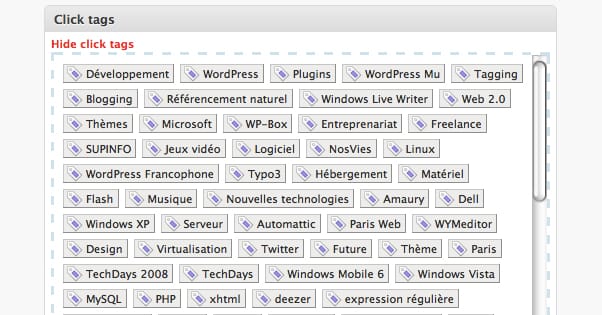
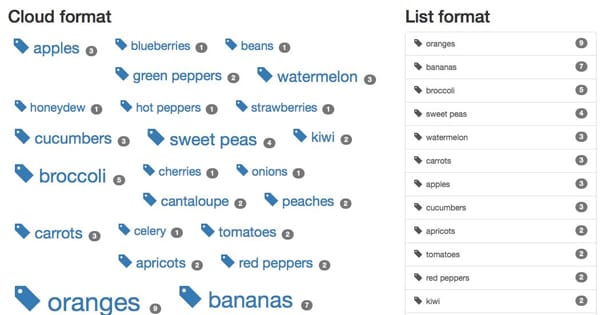
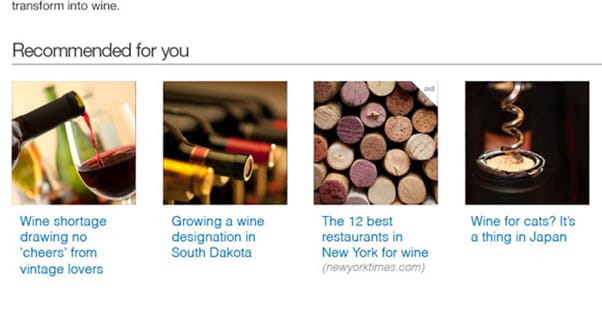
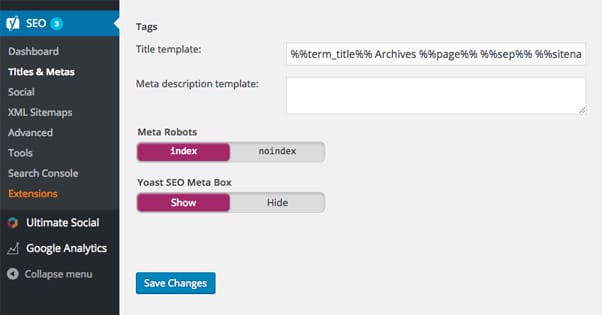
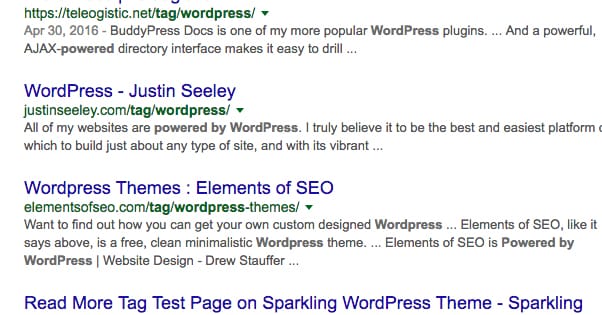
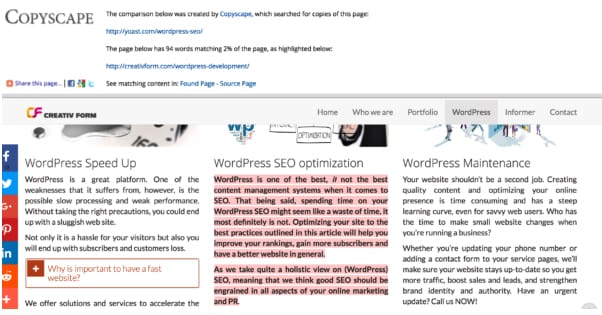

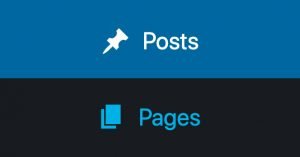
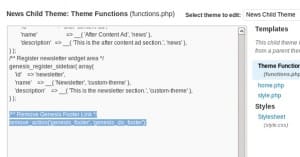
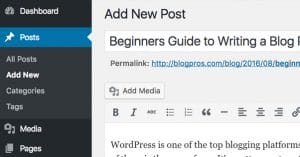
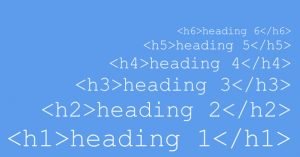
Thanks for the tip, i was overusing tags with about 20 tags per post. I just spent a full day bringing all posts down to 5 main tags. I had over 100 posts to fix
thanks for the tips. I decided to remove all tags from my site now. Don’t know it is bad or good 🙁
If we have too many tags that are synonyms. Can we just delete the tags or do we need to redirect them?
Note: Your tags will be removed and categories will be assigned to the posts that used to be in those tags. If you want to convert your categories back to tags, please check out converting categories to tags.