How to Properly Build and Grow a Squarespace Blog
Published by James Parsons • Content Marketing • Posted October 25, 2018 ContentPowered.com
ContentPowered.com
Squarespace is one of many website builders that you can use to go from nothing to a functional website in a matter of hours. It competes with the likes of Blogger and WordPress, Wix and Weebly. I find it to be one of the better alternatives out there, and thus decided to write a guide to setting up and growing a Squarespace blog.
For this post, I’ve split things up into two sections. The first is focused on building a Squarespace blog from the ground up. What it takes to register, what optimizations you can make, any plugins you should consider, and so on. The second half is dedicated to growing the site once you have it up and running, with any techniques Squarespace might add or change from traditional SEO. Let’s get started!
Building a New Squarespace Blog
As a website builder, Squarespace offers a free trial, but you won’t find unfettered access for free. You can sign up and test out the service for free, and then choose to pay if you like what you see. Plans are paid monthly or annually, with discounts for paying annually.
They have four plans available:
- Personal. This plan is $16 per month and offers unlimited pages, blog posts, and bandwidth with up to two contributors. It’s mobile-optimized and comes with analytics, SSL security, and around the clock customer support. You also get a free domain name if you buy annually instead of monthly, which costs $12 per month. Your choice of domain is limited to their cheapest options, but it’s potentially useful if you aren’t looking for a competitive name. It’s also just one year of free registration, after which you need to pay for the domain yourself. No big deal, domains are cheap to maintain.
- Business. This plan is $26 monthly or $18 per month annually. It’s the same as Personal but with unlimited contributors, better metrics, and some business features you might like. For example, they give you $100 in Google ads credit, integrated pop-overs, e-commerce integration, customization through CSS and JavaScript, an Announcement Bar, and a Gmail for Business plan for a year.
- Basic. This is $30 monthly or $26 per month billed annually, and includes everything from the Business plan. It also has an online store you can use for unlimited products with no transaction fees, even more specialized analytics, inventory management, label printing, accounting with Xero, and on-domain checkout.
- Advanced. $46 or $40 annually, this plan is the same as the Basic plan, but it includes abandoned cart recovery, discount options, gift card services, and an orders API for larger ecommerce sites.
Given that we’re talking about running a blog, not a storefront, I’d recommend going with the Business plan. It’s a bit more expensive than the Personal plan, but it includes a few features you’ll like, such as the pop-overs, site customization, and free money with Google Ads.
If you want to start lighter, you can change plans at any time and you will be charged or refunded a pro-rated difference in price based on your usage. It’s quite flexible, so opt in where you’re comfortable.
Lay the Groundwork
Before you even register for Squarespace, you need to figure out what you’re doing. What do you want to write about? Do you have any existing branding to build from, or are you starting fresh? Figure out your topic and come up with a brand name, because branding is of paramount importance in modern marketing. Avoid exact match domains with long keywords like “BestInteriorDesignBlog” for branding; it’s likely to eat a minor Google penalty and won’t help when starting up a site. Instead, go for something like “SusansInteriors” that you can brand more personally.
Helpfully, you can check Squarespace’s domain directory to see if what you want is available. Their search is here. Our example SusansInteriors.com is available at $20/year through Squarespace. Of course, you could go to GoDaddy and get it for $3 with their new user discount or something, so feel free to shop around. Squarespace gives you a year for free, but then tends to overcharge you a bit for basic domains. I’d rather pay $10 per year including the first year than pay $0 for one year then $20 per year afterwards.
You should also consider looking through Squarespace site templates. You can customize the template later, but you want somewhere to start that will give you a foundation. You can browse templates here. Feel free to browse; none of them are any worse than others for SEO or usability, and they all have the same Squarespace back-end and customization options, so find something that jives with the aesthetic you’re going for.
It can also be helpful to pre-write half a dozen or so blog posts to seed your site with content, and another half-dozen or so to schedule for uploads for the first few weeks after going live. This will take some of the burden of content creation off your shoulders while you’re busy with other marketing or site optimization and troubleshooting. It might even be worthwhile to hire a content writing service for that initial burst. Up to you and your budget, really.
Once you have a domain and a Squarespace account set up, make sure your account is using your custom domain. You may need to verify your domain via email. You will also need to set the DNS and name records to point your domain to your Squarespace site. More on that here.
Site Optimization
Squarespace all but requires you to use a custom domain name if you want to get anywhere in terms of SEO. You also want to implement as many on-site SEO tweaks as possible, so let’s cover those.
Start with titles. Squarespace allows you to change your site title, page and post titles, and headings for posts. Customize these for your branding, and make sure post titles use the appropriate variables. You can read about that implementation in Squarespace’s title format documentation.
Don’t forget to set up navigation. You want a link to your homepage, a link to your blog directory, a link to a contact page and an About page, at the bare minimum. You may also want major category pages, a “write for us” page, and links to external sites like social media profiles. Make sure to actually make any page or category you want to link to!
There’s a lot of meta data to set as well. Some of it, like post descriptions, you set when you publish a post. You can, if you want, set physical location with a map block, business information blocks, and other contact information. Some bloggers don’t use this, others do; it’s up to you.
Images have a lot of SEO value on their own as well. Any image file you use should be smushed down so the file size isn’t obnoxious, for page load time benefits. Name the file something optimized with a descriptive keyword, and when you upload it to Squarespace, use alt text for the image. This helps you pull in traffic from Google’s image search, as well as adding accessibility benefits to your page itself.
It’s also worthwhile to deliver your sitemap to Google. You can upload it in your Google Search Console. To do so, you need a Google account and you need to add your new website as a property. Google will give you instructions for doing so. Once there, there will be a sitemap option, which allows you to add a URL. Squarespace automatically generates an XML sitemap, which you can find and upload easily.
Plugins
Squarespace allows plugins, but unlike WordPress, they don’t have a big directory of plugins you can use for free. They have a few, labeled Official Integrations, and I’ll include some of those below.
Unfortunately you’re generally going to need to find plugins from third parties, which means paying for them, most of the time. Here are a few recommended plugins you can try out.
- Official: Instagram Block. This adds integration for Instagram embedded photos in a gallery format, useful for image-heavy brands. They have similar plugins for Flickr, Twitter, and Soundcloud.
- Official: AMP. This plugin adds Google Accelerated Mobile Page support, to give you even faster mobile display. Useful, but not necessary.
- Official: Disqus. Alternate comment systems can be useful, but it’s up to you if you want to replace Squarespace’s default with Disqus, or something else. They all have pros and cons.
- Official: Facebook Pixel. This adds the Facebook tracking pixel to your site, which is essential for good Facebook marketing. I would consider this Required if you use Facebook at all. Likewise, the Google Analytics integration is mandatory.
- Unofficial: Accordions. Collapsible information boxes can be very useful for select pages, like a contact page, FAQ, or About page with lengthy sections. Square Studio has three varieties to choose from, $20 each.
- Unofficial: Minor Functions. SQSP Themes has a handful of code snippets for minor functionality improvements that are freely available. They have image rollovers, a “back to top” button, parallax for image blocks, upsell pages, and a few others you might find useful.
There aren’t as many Squarespace developers are there are WordPress devs, but it’s still pretty easy to find plugins out there in the wild. If you’re looking for a particular function, you should be able to find it, and if not, hit up the comments; I or a fellow commenter might be able to help.
Growing a Squarespace Site
Growing a blog on Squarespace is pretty much the same as growing any blog, so I’m not going to go into too much detail. After all, a huge part of the blog of the site you’re currently reading right now is all about growing blogs, so, you know. Lots of advice if you look around.
Perhaps the number one thing you should do, after all of your onsite optimizations, is simply publish content on a regular basis. Blog posts should be at least 1,500 words long, covering topics in your niche in as much detail as necessary to get to the meat of the issue and provide actionable information. One post per week is a good minimum baseline, but you can easily do two or three.
I highly recommend writing a backlog of posts at least a week in advance, if not more. You can schedule posts to be published in the future natively within Squarespace, so that’s not a problem. If you need to, you can also pay ghostwriters or even just hire public-facing writers to contribute. The Business plan allows unlimited contributors, though you can always just publish everything under your name as well.
Search engine visibility will come naturally, but it helps to embark on link building plans. Network with other blogs and submit your site to high quality directories and other good traffic sinks. Share posts on social media and network with influencers. Find sites in your niche and offer to write guest posts for them, using your best posts as a portfolio to showcase what you can do. Build links from authoritative sites as much as possible.
Growth of a new site will be slow. You can get a bit of a head start by using that $100 Google Ads credit Squarespace gives you, but be careful with it; you can burn up $100 very quickly if you don’t know what you’re doing. It’s a good introduction, but you may want to save it for a concerted push on some flagship piece of content. That, too, is up to you.
Remember, growing a website is a long uphill climb. There are no ski lifts, jetpacks, or private helicopters to take you to the top. You need to be willing to put in the work and the time to make the climb.
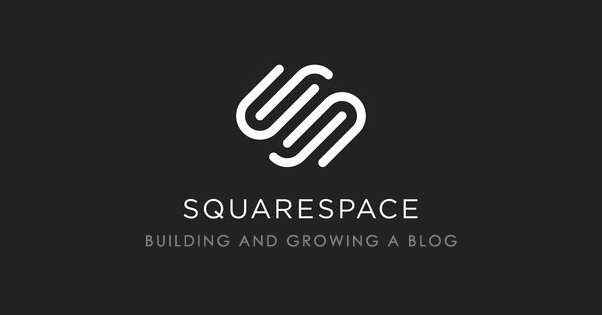
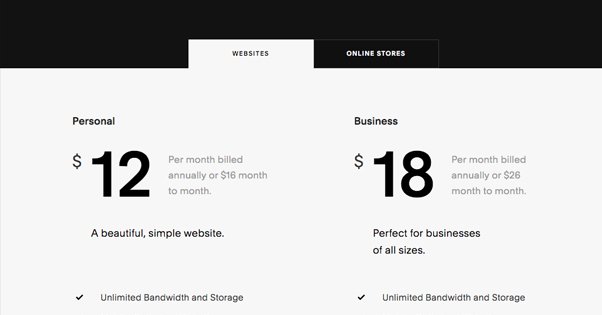
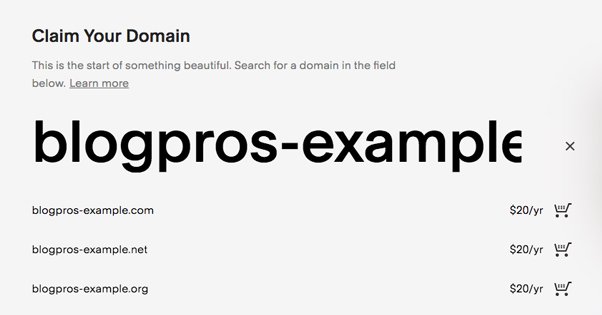
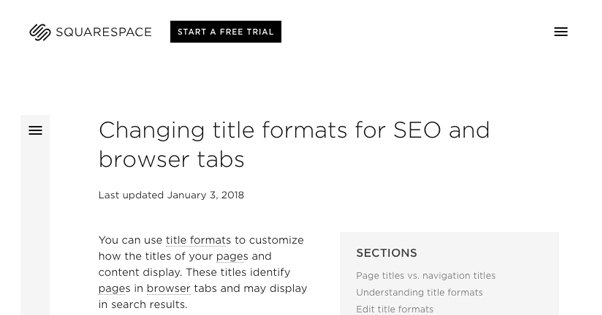
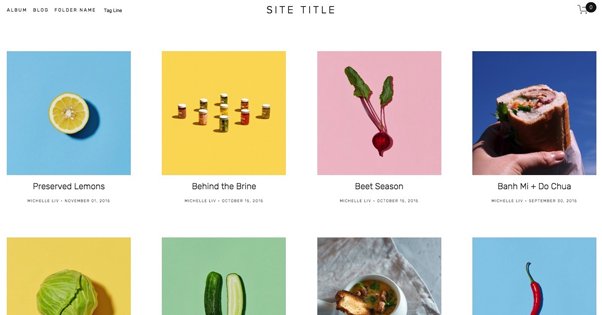
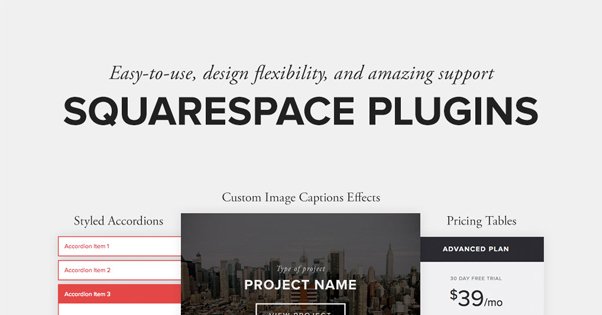
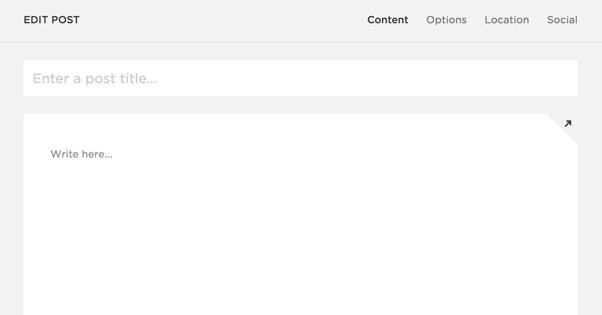




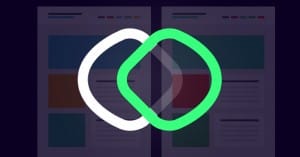
Are there any reasons to use SquareSpace over WordPress for a blog? It seems it is less popular for a blog than WordPress and with less plugins, but I like how user-friendly it is and easy since I’m not very tech savvy.